Learn how to add Google Analytics to WordPress websites. 1. In the first WordPress video tutorial I show you how to create your Google Analytics Account. 2. In the second WordPress video tutorial, I show you how to add the Google Analytics to your WordPress website. Google Analytics tracks and reports your website traffic.
How to Create Your Google Analytics Account
In order for your WordPress website to generate Google Analytics data for you to analyze, you must first create a Google Analytics account. I show you how do that in this first video. The video tutorial is not short. I believe it moves along at a medium pace, but it is designed to answer all the questions one might have without having to resort to user support forums.
Add Google Analytics Tracking Code to Your Site
There are several different ways you can add the Google Analytics tracking code to your WordPress website. In the second video tutorial you will see that there are about a dozen lines of script code that you can copy and paste into a certain PHP file in your WordPress website. However, a much easier way to ‘add the tracking code’ to your WordPress website is to simply paste the ‘UA’ code into the proper place in the WordPress theme or plugin. I show you how to do this simply and easily in the second video below.
Google Analytics by MonsterInsights
Some WordPress themes like the Thesis theme have a convenient spot to copy and paste the UA code. Some don’t. Certain WordPress plugins are created to make it real easy to paste that UA code into a particular place in the plugin and, thereby, easily connect your WordPress website to your Google Analytics account. In the second video tutorial below in this two-part series, I show you how to use the Google Analytics by MonsterInsights plugin to connect your WordPress website to the Google Analytics account we created in the first video. You can purchase MonsterInsights Pro version directly from the developer’s website.
Best Google Analytics Plugin For WordPress
Why Use Google Analytics?
You can learn:
- How many visitors you have to your website.
- Where you visitors come from – Facebook, LinkedIn, Twitter, Blogs, Google Searches, etc.
- What pages your visitors visit.
- How much time your visitors spend on your website.
- Demographic Information about your visitors.
- Geographic information about your visitors.
- Whether your visitors are viewing your site with an iPhone, Android, Desktop, etc.
So, in short, Google Analytics allows you to see if people are visiting your site and spending time on your site and allows you to get a better idea of who your visitors are. That information can help guide you in creating future blog posts and videos and adding various content to your site that caters to your ideal audience. It can give you a better idea of what types of products and affiliate products might sell well on your website, thereby, giving you a great way to monetize your blog or WordPress website. For more information on why you might want to use Google Analytics, check out these articles at WPbeginner.com and Practical Uses for Real-Time Analytics.


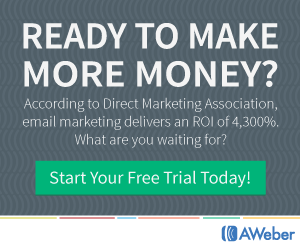
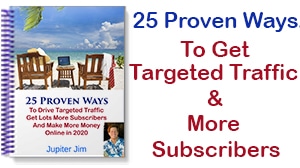
Feel free to add your comments below! Thanks!
There are so many basic steps to building a website that does what you want it to do. Thanks for really simplifying it all for me.
Marie,
Glad You found it all helpful! Glad you are catching all the webinars and watching the replays and all the other videos you have time to watch in the membership site.