This webinar replay shows you how to control the image that appears on your Facebook wall or timeline when you share your blog post. It also lets you control the Title and Description of the blog post that you share on Facebook. This will allow your blog posts to appear more exciting and enticing and interesting and will increase the likelihood that the blog post on Facebook receives Likes and Shares and Comments which will ultimately increase the views and actually click-throughs to the actual blog post on your WordPress website.
Sharing Blog Posts on Facebook
There are essentially 3 key elements to giving you complete control of the way your WordPress blog posts appear on your Facebook timeline.
- Use Yoast SEO Plugin
- Use the Facebook Debugger
- Set the Featured Image in WordPress
It may sound complicated but after you watch the Webinar Replay below, you will learn how to easily use The Yoast SEO Plugin, use the Facebook Debugger, and how to set a featured image in WordPress.
Please let me know in the comments below if you this webinar helped you learn how to control the blog post image posted on your facebook wall.


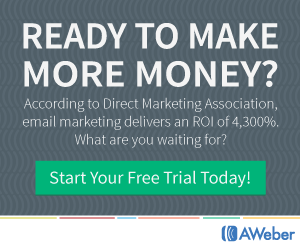
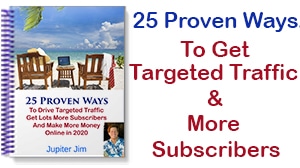
Please leave your comments below! Thanks!
Thanks Jupiter Jim!
This is my very first time, being exposed to the Facebook debugger concept and plugin!
Now I know and understand why my images to my posts on Facebook were out of sync!
And thanks for explaining the concept of “cached,” as well.
I’d heard and seen the word written, but never truly understood exactly what it meant.Thanks!
Unfortunately I missed the original webinar, but I’m glad I’ve had the chance to watch your replay a few times!
Mr. Marketing,
Glad You were able to catch the replay and glad you found it helpful!!!
Thank you so much this was very helpful!
Kim,
Glad you liked it and thanks for following me! My FB Buddy!
Thanks for your excellent tutorial Jupiter Jim!
I had never heard of the FB debugger tool before now.
And going forward, thanks to your awesome, step by step tutorial.
I now have the necessary information needed, in order to overcome any future problems, I may encounter with FB.
With regards to getting my images included in my future posts.Thanks!
Yes, this is a common problem when posting on Facebook. Glad you found it helpful! Thanks for your feedback.
I’ve watched your video on pictures on Facebook. I’ll have to watch a few more times to understand it. I have downloaded the two plugins and looking forward to using them.
You are an inspiration to me as I’ve learnt so much from your other videos. Thanks. Cheers Julie
Julie,
Thanks so much for the positive feedback! It is a great feeling to know that these video tutorials are actually helping and inpiring and motivating people such as yourself. Please Feel free to visit here often! P.S. Sorry I took so long to get back to you!!!